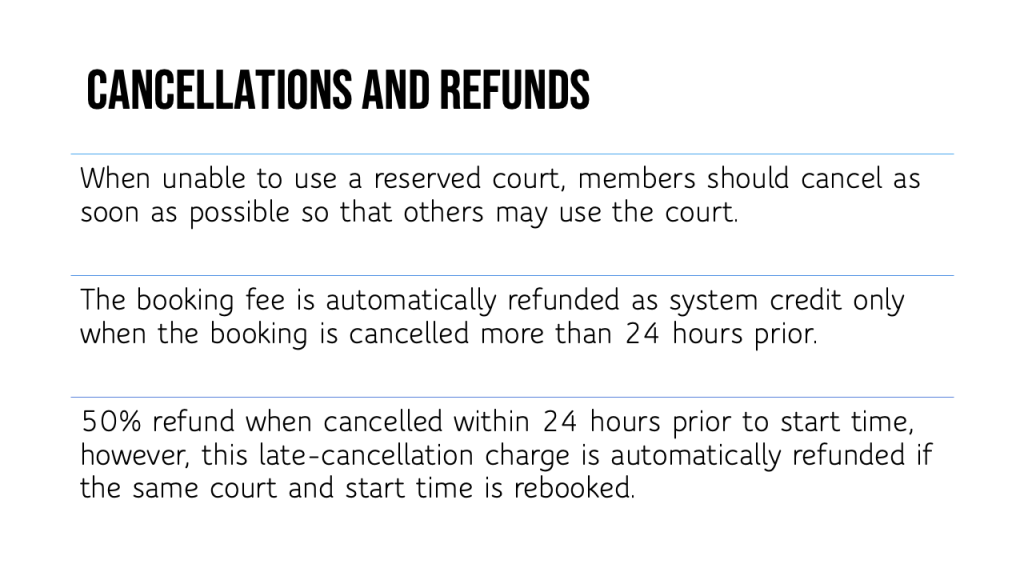MyCourts - Booking Courts
The below guide explains the process that we will use within MyCourts to book your courts. The video also shows you the process of adding opponents to your games or cancelling a chosen court booking.
Play Video
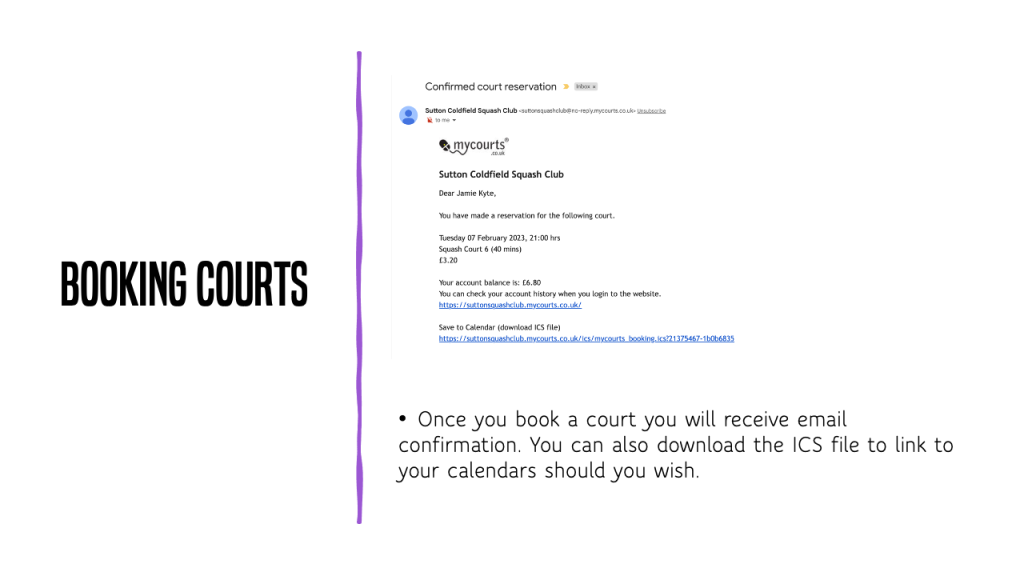
My Bookings
You will find all your bookings, including bookings made by other members who have selected you as an “opponent”, by clicking the “My Bookings” link on the left side of the screen.
Please note some useful features:
- · Click on the envelope to send an email message to a named opponent for a booking. If you are using Outlook (or similar email programme) the link will launch a new message window and the subject line will automatically include the booking details.
- This feature only works if you have an email programme installed on your computer (it doesn’t work with “web email” services such as Hotmail). · Click on the opponent’s name to get contact details, including email address (if the member has chosen to include these details in the Members’ Directory). ·
- Click “cancel” to cancel the booking.